Exporting from Wordpress to Jekyll
A few simple steps from Wordpress to Jekyll format
I just exported my Wordpress blog by using the jekyll-import tool. This is my first post in this new tool. I very much like the simplified approach of writing markdown and having a static site rather than running a server and a database on my own.
Not all things were entirely straightforward, so here’s a quick list of the steps I took, which might be helfpul to others.
Docker
I didn’t want to install and configure ruby just to perform this export, so I used Docker.
# Create the destination folder
mkdir ruby-output
# Need to use host network to connect to the MySQL server.
# Source: https://stackoverflow.com/a/24326540/147507
docker run --rm -it --network="host" -v `pwd`/ruby-output:/ruby-output ruby bash
This instruction will download the ruby:latest image if you don’t have it already, start a bash process in it and attach your console to it. Note that we’re using the host network, so that we can connect to the MySQL server running in the docker host, and that we’re binding the ruby-output directory so we can write to it and keep its contents.
Exporting
Now, inside the docker instsance, we can make sure everything is alright and perform the export.
cd /ruby-output
# Test connectivity to the MySQL Server.
pingtcp() { (echo >/dev/tcp/$1/$2) &>/dev/null && echo "$1:$2 Open" || echo "$1:$2 Closed"; }
pingtcp localhost 100
# Output should be:
# localhost:100 Closed
pingtcp localhost 3306
# Output should be:
# localhost:3306 Open
# Install necesary dependencies
gem install jekyll-import sequel unidecode htmlentities mysql2
# Get my posts!
ruby -r rubygems -e 'require "jekyll-import";
JekyllImport::Importers::WordPress.run({
"dbname" => "[YOUR_DB_NAME]",
"user" => "[YOUR_DB_USER]",
"password" => "[YOUR_DB_PASS]",
"host" => "127.0.0.1",
"port" => "3306",
"socket" => nil,
"table_prefix" => "wp_",
"clean_entities" => true,
"comments" => true,
"categories" => true,
"tags" => true,
"more_excerpt" => true,
"more_anchor" => true,
"extension" => "md",
"status" => ["publish"]
})'
With this, I was left with a bunch of .md files inside my ruby-output/_posts folder. Some of them require a little bit of retouching, but that’s good enough for now.
You should know that even though the export is done with extension md, all the contents of the files are still pure HTML. That probably needs some manual review.
Note that one of the things that this will not retrieve are the featured images in each post. You can retrieve them with the following SQL snippet:
select m.post_id, p.guid
from wp_postmeta m
inner join wp_posts p on m.meta_value = p.id
where meta_key = '_thumbnail_id'
and p.post_type = 'attachment';
You can search for the post_id and you’ll find the related post file, because that information is included in the front matter of each post.
Finally, because my previous theme (Alpha’s Manifesto) stores a special field for the subtitle of the post, I also had to retrieve those manually:
select post_id, meta_value
from wp_postmeta
where meta_key = 'subtitle';